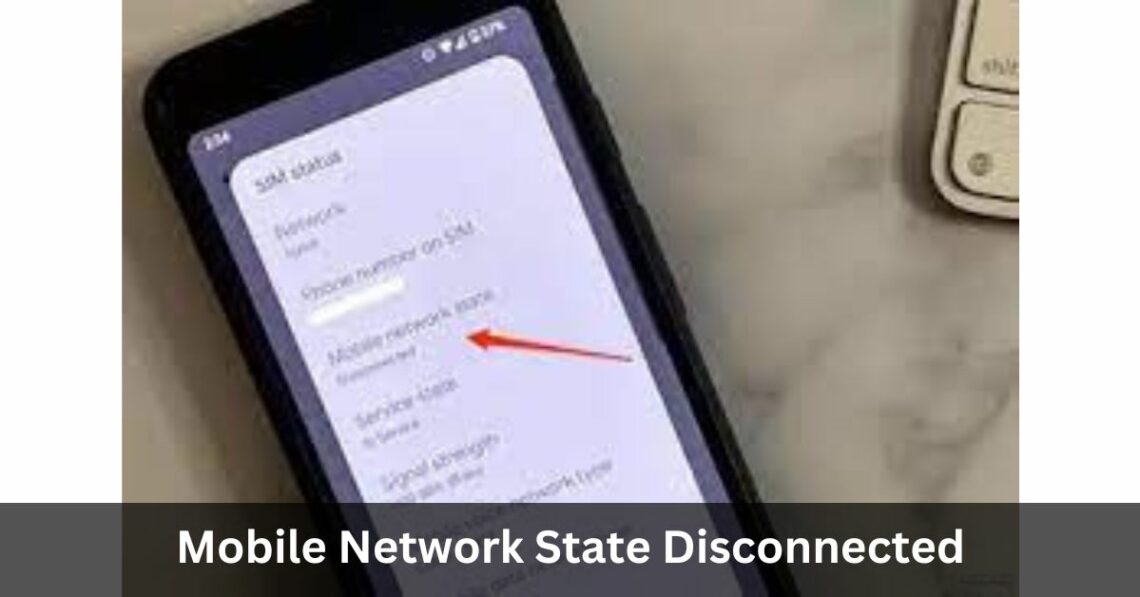
Mobile Network State Disconnected – An In Depth Guide
Mobile phones and the Internet have seamlessly integrated into our daily lives, but encountering errors like the “Mobile Network State Disconnected” can be frustrating. This issue often arises when a SIM card fails to register with a network, causing the network symbol to vanish and Wi-Fi signals to show as offline.
Table of Contents
Understanding “Mobile Network State Disconnected”:
The error occurs when the SIM card fails to register with the network, leading to the disappearance of the network symbol on the phone interface and offline Wi-Fi signals. This problem is more prevalent on Android devices, but solutions are available for users to try before seeking assistance from their carrier.
Root Causes for Mobile Network State Disconnected Error:
SIM Card Issues:
If the SIM card is not inserted correctly or is damaged, it may lead to the network state disconnected error.
Network Configuration:
Misconfigured network settings or issues with the Access Point Name (APN) configurations can contribute to the problem.
Software Glitches:
Bugs and glitches in the device’s software can cause connectivity issues, leading to the problem.
Step-by-Step Solutions for the Network State-Disconnected Error:
Restart Your Device:
When encountering the “Mobile Network State Disconnected” issue, begin with a simple device restart. It can help resolve minor bugs and glitches, closing all apps that may be draining the battery and affecting connectivity.
Reset Network:
Resetting the network is a comprehensive approach to fixing misconfigured network settings. Follow these steps:
- Go to Settings > System > Reset options.
- Tap on Reset Wi-Fi, mobile & Bluetooth.
- Confirm the action by tapping on RESET SETTINGS.
Disable Wi-Fi Connection:
Ensure that Wi-Fi is off, as having it on can abruptly take the mobile network offline. Follow these steps:
- Go to Settings > Connections.
Turn off the Wi-Fi toggle:
- Activate Airplane Mode and wait for 30 seconds before disconnecting it.
- Switch on mobile data to check if the issue persists.
Reset APN Settings:
Resetting the Access Point Name (APN) configurations can resolve data link issues. Follow these steps:
- In Settings, go to Connections > Mobile Networks.
- Click on Access Point Names and choose Reset to Default.
Insert SIM Card Properly:
If all else fails, ensure the SIM card is correct. If issues persist, consider replacing the SIM card or trying one from a different service provider.
For Both Android and iOS Devices:
Check Network Settings:
- Open Settings and tap on Cellular/Mobile Data (iOS) or Network & Internet (Android).
- Cellular Data/Mobile Data is on.
Restart Your Device:
Hold the power button, slide to power off, wait, and turn the device back on.
Check for Carrier Settings Updates (iOS):
- In Settings, go to General > About.
- Available carrier settings updates.
Network Setting:
In Settings, go to General > Reset > Reset Network Settings.
Contact Your Carrier:
If issues persist, contact your carrier’s customer support for further assistance.
Conclusion:
The “Mobile Network State Disconnected” error can be a temporary setback, often resolved with simple troubleshooting steps. Users should attempt these solutions before contacting their carrier for assistance. Ensuring the correct insertion of the SIM card, resetting network configurations, and addressing software glitches are steps to regain connectivity.
You May Also Like

h elektrotechnik gmbh egelsbach/url – Your Trusted Partner!
February 11, 2025
How Botox Injections Help Manage Migraines
February 26, 2025


Average Rating